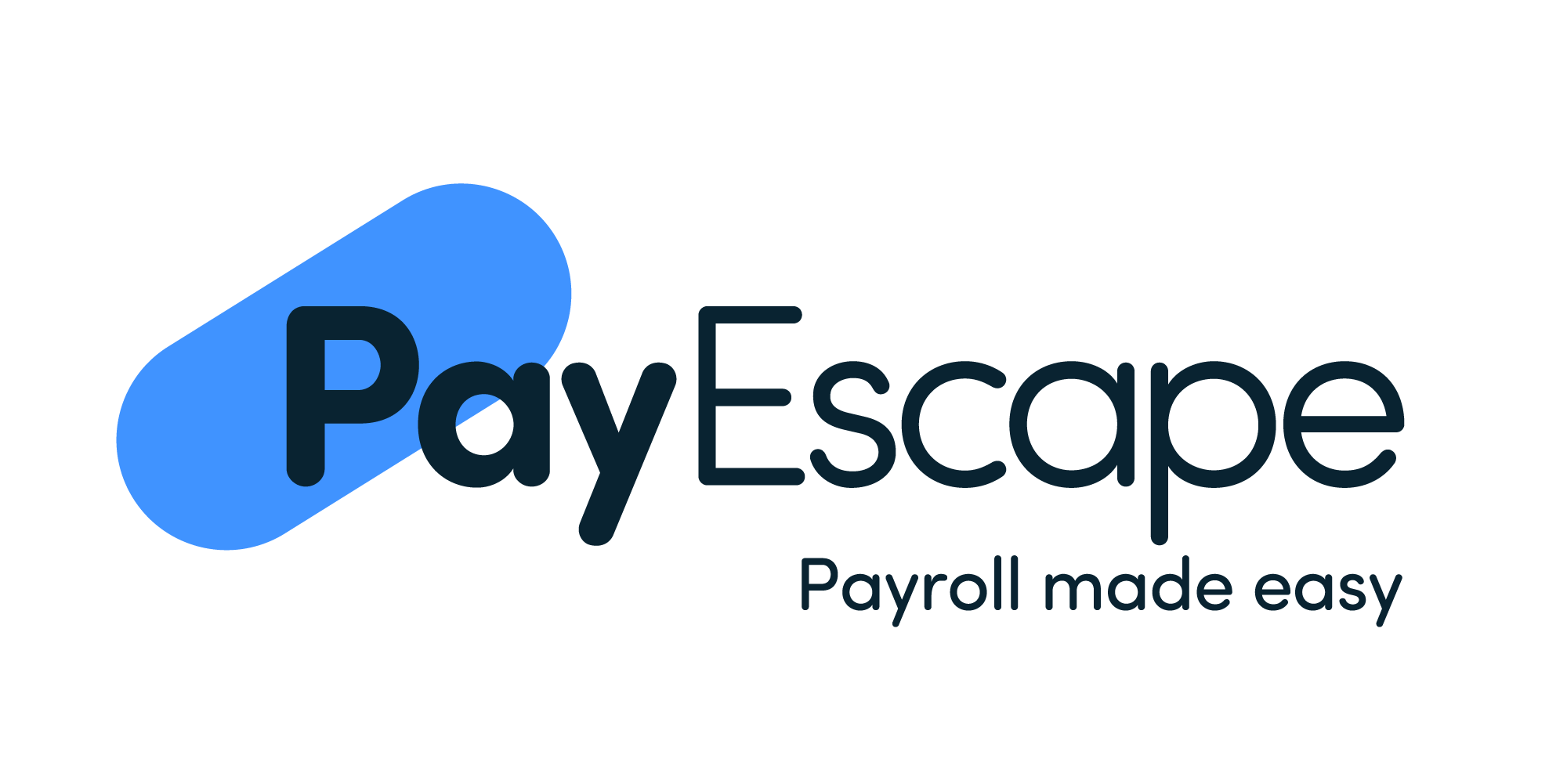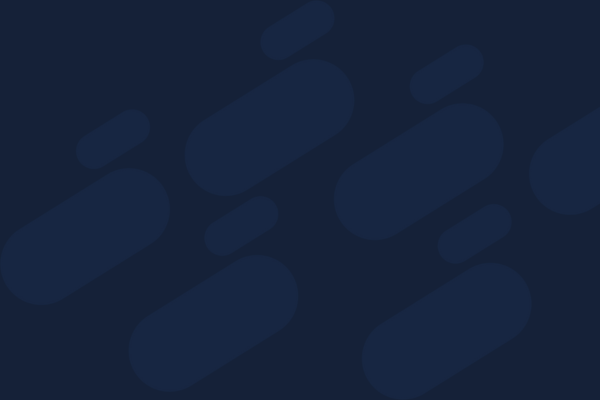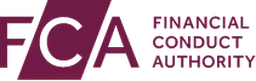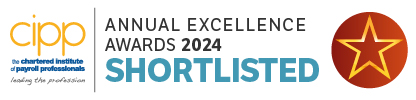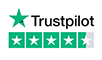It’s important to get employee details correct when completing payroll, as mistakes can lead to various consequences, such as penalties and fines. Incorrect new employee details can also lead to issues with tax, which could be caused by both the employer and employee filling in information incorrectly.
For example, Sally Donaldson accidentally filled in her bank account number wrong and £26,000 of her wages were paid into someone else’s account for 2 years. Although this isn’t a payroll issue this does stress the importance of double checking with your employees that their personal details, especially bank details are correct, as issues like these aren’t always fixable. Due to this we’ve put together ‘the essential new starter checklist’ to help you get your new employees payroll correct the first time around.
The essential new starter checklist
When setting up new employees on your payroll system there are a few bits of information you’ll need to have, such as:
- Full name
- Any former names
- Date of birth
- Address
- National Insurance number
- Start date
- P45 – what tax codes do you need?
If a new employee doesn’t have a P45 then the new starter checklist will be essential to you getting things right.
On starter checklists, employees are usually asked which statement applies to them out of these three options:
- A – This is their first job since the 6th of April and they have not been receiving taxable Jobseeker’s Allowance, Employment and Support Allowance, taxable Incapacity Benefit, state pension or occupational pension.
- B – This is now their only job, but since the 6th of April they have had another job, or have received taxable jobseeker’s allowance, employment and support allowance or taxable incapacity benefit. They also don’t receive state or occupational pension.
- C – They have another job or receive a state or occupational pension
These options will allow you as the employer to allocate the right tax code to each employer based on the option they have ticked. If an employee doesn’t choose an option then you will need to use the tax code 0T which will automatically put them at a flat rate of 20% tax.
Tax codes
Depending on an employees situation there are various tax codes that may be applicable to them, including:
Category A – 1250 L: This code is sometimes referred to as a cumulative tax code, which gives employees full benefit of their personal allowance from the beginning of the year. So if they’re paid monthly they’ll receive 1/12th of their allowance, but if they’re paid weekly they’ll receive 1/52nd. If an employer doesn’t receive pay details from a staff member’s previous employer then they are likely to put the employee on this tax code, however this does mean they’re likely to over pay on tax.
Category B – 1250 L M1/W1: This gives you a portion of tax free allowance per pay period. This code can also be referred to as a non-cumulative tax code.
Category C – BR: This is where an employee is put on a 20% tax rate on all wages.
What happens if your tax code is incorrect?
This most commonly occurs when someone selects box A rather than B or C. If someone selects category A rather than B or C then they will be given the standard tax code meaning they’re eligible for tax free allowance on a cumulative basis.
However, if they have received Job Seekers Allowance throughout the year and have been put on the standard tax code then they will receive a tax bill at the end of the year with money they owe. To avoid this, category B should be selected if you receive Job Seekers Allowance.
Another example of this is if someone selects category A instead of C. In this case the standard tax code 1250 L will be applied, however if they have multiple jobs they will receive a tax bill at the end of the year due to them not paying the correct amount of tax.
It is important to remember that category C should be selected if you have multiple jobs.
Student loan repayment
When it comes to paying back student loans it’s usually completed through wages under PAYE. This usually automatically happens in the April after graduation if you earn over the repayment threshold (£27,295 annual salary).
HMRC will provide the information employers need to calculate employee repayments depending on the type of loan they took. These loan payment groups will also be included in the employee starter checklist.
How can Payescape help?
Here at Payescape we can integrate our cloud-based payroll and HR systems to help keep everything in one place and minimise mistakes. Integration is extremely important, especially when setting up new employees on your systems as it can help to:
- Ensure data from both employee and employer are correct
- Reduces and can remove the need for spreadsheets and manual management
- Provide up to date reminders and store information correctly
Get in touch with Payescape today to see how we can help you make your payroll and HR processes simpler.